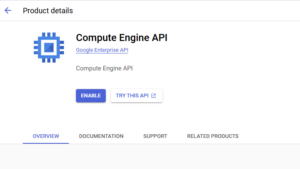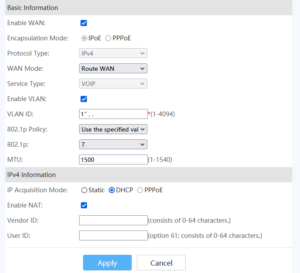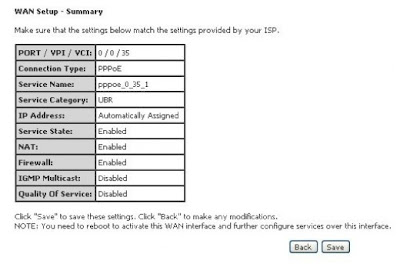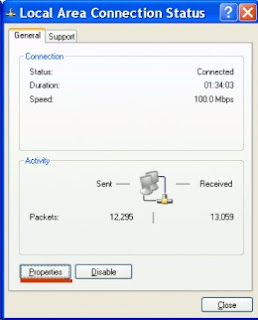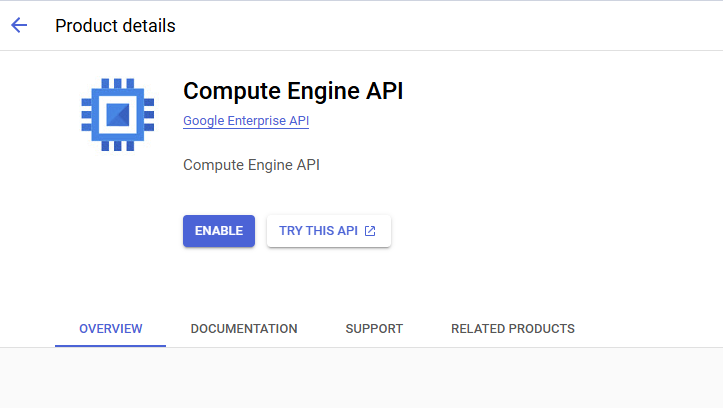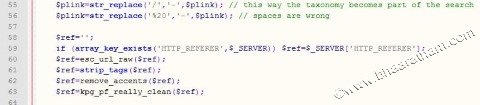Setting up Bsnl router / modem
Here let me first simply explain what is the difference between bridging and PPPoE. Bridging is when you double click a connection icon and provide user name and password and click connect.
In PPPoe (point to point protocol over ethernet), you switch on the modem , lights blinks and voila you are connected to internet. No dialing and best part is even if you reformatted your computer change OS whatever you do, you need not to reconfigure your connection or set up new connection
Now let us start, First make sure the modem is switched on, and is connected to your computer.
open your browser type in the address bar http://192.168.1.1 and press return. A box will appear asking username and password.
 |
| Authentication Box |
enter user name ‘admin’ and password also ‘admin’, without quotes in small letters as shown in first figure. in some cases password will be ‘password’ in small letters without quote
If your password is wrong you will get a 401 error stating unauthorized access
Welcome Page of BSNL Modem
If your login is successful, you will get the following page, visual style may differ for different models
Wan menu Page
Click on the advanced setup to expand the menu, then click on WAN link
Editing PPPoE connection
“Please make sure you have the username and password of your connection with you before proceeding ahead”.
On right pane of above figure, select all check boxes inside remove column. Click remove button. Once all the columns are cleared click save/reboot. wait for the modem to restart (approx: 20-40 seconds)
Now click add, which will take you to the following image.
 |
| Edit VCI (35) and select UBR without PCR and click next |
 |
| This is the main page where we select the service type choose PPPoE (Point to point protocol over ethernet) |
 |
| Enter your User name and Passsword, If you don’t know the user name or password, contact BSNL customer Care |
NAT andFirewall option
 |
Here choice is yours, NAT is network address translation. Both NAT and Firewall could be enabled or disable. It is all concerned about security |
You will be redirected to Wan page, here you will be able to see the new connection you made. click save and reboot. wait for 30 seconds, then try opening any website and if it works everything is fine. other wise follow the steps below
Setting up network
open control panel, double click on Network connections inside network connections double click active local area network (an icon with 2 computer symbol), or right click the icon and choose properties.
Setting up TCP / IP
Select internet protocol TCP IP and click on properties button
Assigning Network address
Here you may choose obtain an IP address automatically and obtain DNS server address automatically.
I choose to provide manual address, If you wish to provide manually IP address should be 192.168.1.xxx, where xxx can be any number from 2 to 254
subnet mask should be 255.255.255.0 and Default gateway 192.168.1.1
for DNS server I used primary BSNL DNS and secondry open DNS, You can use BSNL Dns, Open DNS, Comodo secure DNS etc.