In windows 7 no third party software is required to share your wired broadband internet connection. Follow these simple steps to make a wireless wifi hotspot on your laptop using inbuilt wifi adapter or on desktop using usb wifi dongle or pci wifi card.
1. Connect your wifi adapter top PC . In laptop switch on the adapter.
2. type ‘cmd’ is start-menu and right click on cmd.exe. Select Run as administrator.
3. enter the following commands.
netsh wlan set hostednetwork mode=allow ssid="name" key="password" keyUsage=persistent
ssid is the name of your network and password is the password for connecting up. you have to type the quotes as well.
4. right click and open the properties of your internet connection. If using bridged connection open the properties of the same. share the connection with wifi miniport adapter (the new adapter appeared after running the above command). this you have to do only once. Second time onwards you need not to follow this step.
5. after sharing the network connection, connect to internet. If already connected, restart the connection.
6. Now in the command prompt (with administrative privilages) type the command
netsh wlan start hostednetwork
You can view the network using the command
netsh wlan show hostednetwork
7. To stop the network use the command
netsh wlan stop hostednetwork
Alternatively you can download these two batch scripts and edit the username and password. If you are using this file, default ssid is mywan and default password is pa55word.
Save the file to your harddisk. right click and select edit chane password and ssid, save. Again right click and select Run as administrator.
5. Switch on the wifi on your android. Click on the newly discovered SSID enter your password. You are connected now. If you are getting the loop obtaining IP address keep reading on.
Solve the obtaining IP ddress unsuccessful problem in android wifi
1. Now you are not able to connect your android phone to a wifi hotspot made by above technique, then assign a static IP address
Ip address 192.168.137.x (x can be anything between 2 and 254)
subnet 255.255.255.0 (or just 24)
default gateway 192.168.137.1
DNS server 1 8.8.8.8
DNS server2 4.4.4.4
To get the advanced settings menu, long press the connection name or press the menu button.
If still the connection is not establishing, change the TCPIP 4 settings of wan mini port adapter as shown below
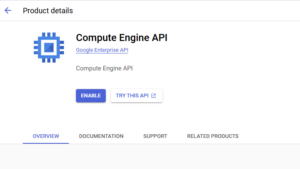


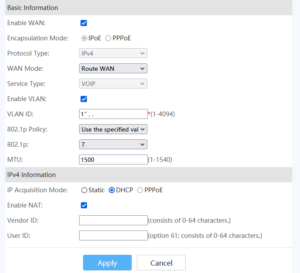

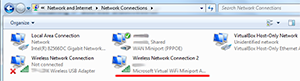
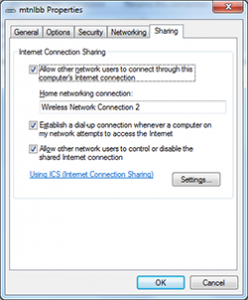
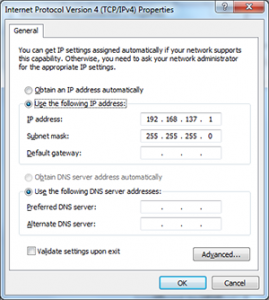
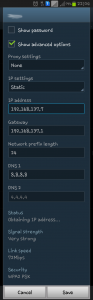

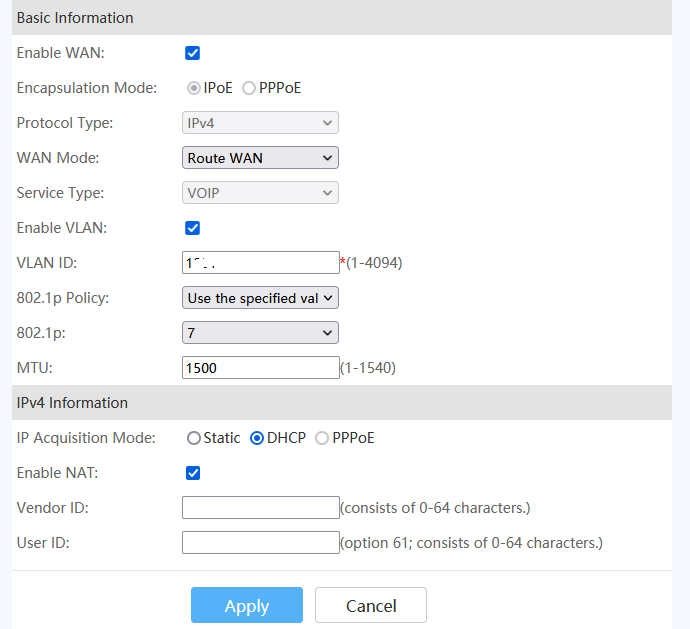
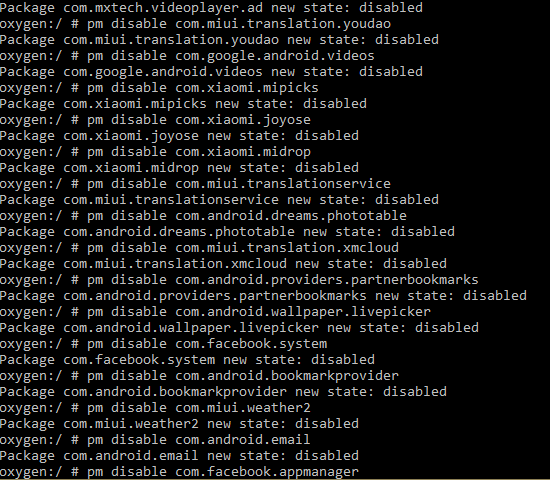
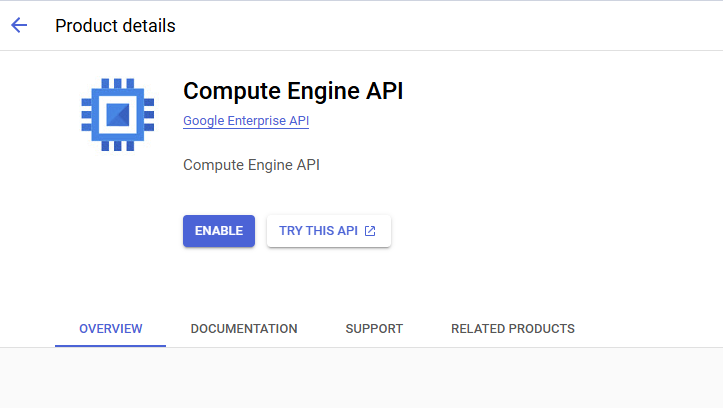


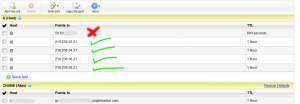
it works. thanks
Thanks a lot!