Some time back in my cousin’s place, I happened to see his kids playing with a GPS device, when enquired he told it was a gift from his relative. The device was useless as it was locked to some British map.
As he promised me some beer, I took it from him for unlocking mio navman and make it functional for Indian roads. It was a wince 5 device. Unlocking was very simple, thanks to the miopocket. But the trouble was to make mapmyindia to function properly, as the device was lacking ‘sdcard’.
It took some time for me to make it functional, All the applications and guides were available on the net, but it was scattered all over the places. So I try to stream line it here now.
Step 1. Download Miopocket latest version. You may download it from the link below. It’s a torrent link so you require either a torrent client or online services like ‘zbigz’ or alternatives
Download Miopocket 4.0 torrent
Step.2. Connect the GPS to computer. Copy all the contents to a folder in your computer. Donot cut paste if you remove any of file or folder there is a chance for your GPS device not to boot again. So take a backup before proceeding further (In case if something went wrong we can revert back using this backup). Extract the contents of the miopocket. Copy the contents of the folder to the root of GPS device. (That is 3 folders and 7 files inside the downloaded zip file should be pasted to the removable device (GPS device). Overwrite all the files if prompted.
Disconnect from computer. Hard reset the system. You will find the following menu.
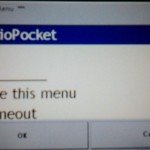
Step.3. Download Mapmyindia with Sygic. Try to get the All india street level map . It is around 385MB size. You may get it from mapmyindia website.

Connect the device to computer. Copy the contents (folders – Drive, Map and Res) to the GPS device . Disconnect the device from computer. Open the file ‘\Drive\WindowsCE\Drive.exe’. You will be prompted to select a map. Choose the corresponding mlm file. Activation of the map is required for the first time. Key in the activation code. Your Navman with sygic mapmyindia maps is ready for Navigation
Common Problems: The main problem I faced was Sygic with Mapmyindia Maps are designed to be installed in to a SDcard. So if you install it to the internal memory (Mio 478 doesn’t support external cards) the software will not show a device id or ‘-‘ symbol is shown as device ID. The solution for missing device Id is connect the device to computer, open the file ‘\Drive\WindowsCE\Settings.ini’ (make a backup copy before editing)
Around line 29 you will find Device=Default\sdcard.dll
Replace the line with Device=Default\Device.dll
Make sure ‘Device.dll’ file is present in your ‘\Drive\WindowsCE\drivers\Default’ folder
Look and Feel

The original miopocket skin is a bit cluttered and old, So I switched to a new look , As shown below.
This skin may be downloaded from http://code.google.com/p/iphonetoday/
But still there are some problems the links are not working, and most of the links are useless, like call and sms button so you may replace the file ‘\MioAutoRun\Skin\iPhoneToday\icons.xml’ with the icons.xml from the link below (Extract it first) http://bhaaratham.com/images/icons.zip
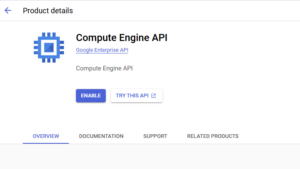


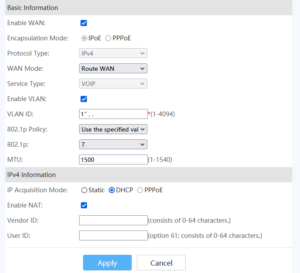

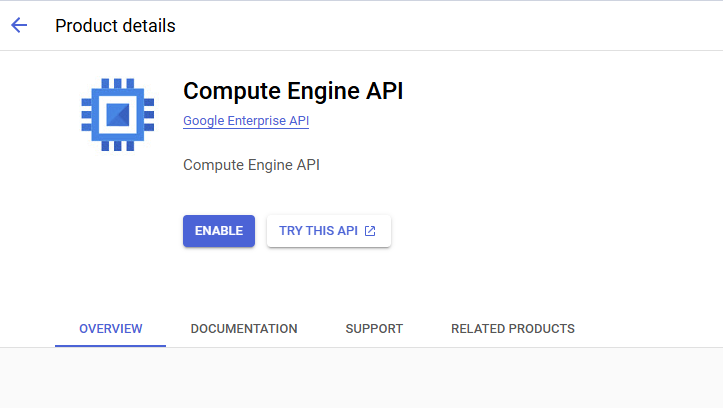

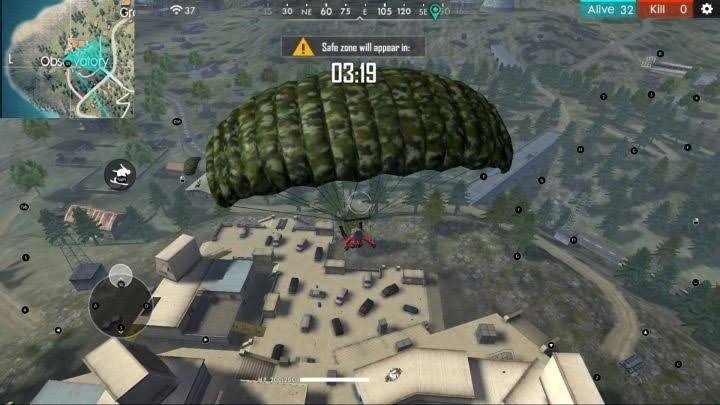

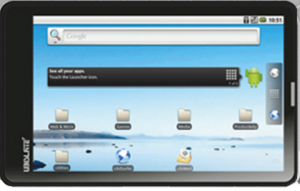
I have an old F350 from NAVMAN – how can I install India maps on there?